If your business utilizes Salesforce, you know that converting a lead to an opportunity is a critical step in the sales process. It indicates that a lead has become a concrete prospect that a sales representative should actively pursue.
That’s why we’re excited to announce that Salesforce leads can now be automatically converted to opportunities if they book an appointment via an Apptoto booking page. This update helps teams streamline the sales process and ensures reps can act immediately on qualified, engaged opportunities.
How do I Convert a Lead to an Opportunity with Apptoto’s Salesforce Integration?
To convert a lead to an opportunity after a person schedules an appointment, you’ll first need to sync your Salesforce Calendar and your Salesforce Leads Address Book to Apptoto.
- Navigate to the Booking Pages tab in Apptoto and click "+Add Booking Page."
- On the Availabilitytab, ensure your Calendar is set to sync to a Salesforce Calendar.
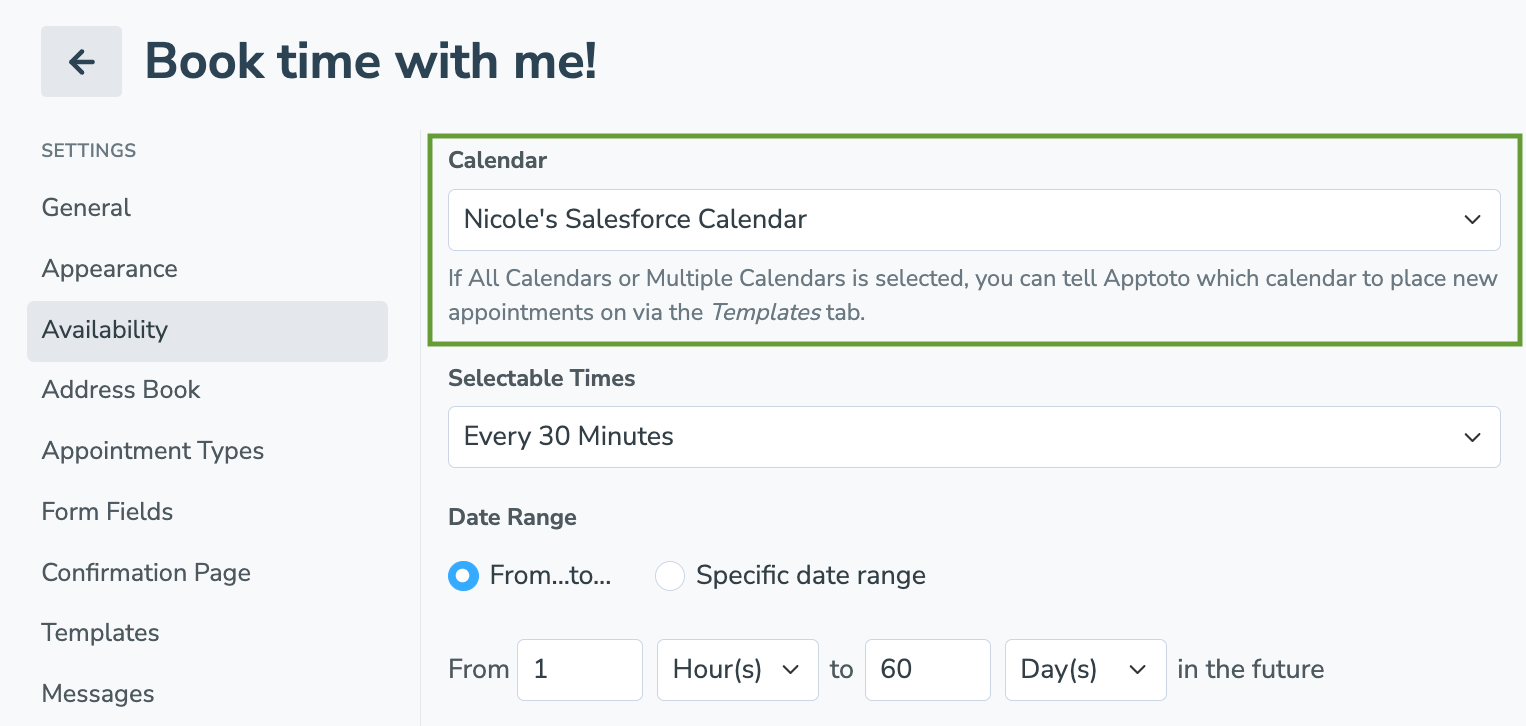
- On the Address Booktab, set your Address Book to your "Salesforce Leads" address book.
- Click the checkbox that appears to enable “Convert Salesforce Leads to Opportunities upon Booking.”
- Enter the name a converted lead is set to when it becomes an opportunity in the “New Lead Status (After Conversion):”field.

- After implementing the rest of your booking page settings as desired in Apptoto, click “Create” to launch your new booking page.
IMPORTANT:
In step 5, Apptoto will default to utilizing "Closed - Converted" for the New Lead Status name. To check if your company utilizes a different naming convention (and/or if testing fails) follow the directions in this Salesforce Help Article. Moving forward, when a Salesforce Leads books an appointment with you, they’ll be updated to a Contact and a new Opportunity will be created. You’ll be able to view their upcoming appointment on their Contact record, as well as on your Calendar tab.
Need more help?
For more information, please check out the help articles above or contact our expert Customer Support team.